Game Info & Settings Page
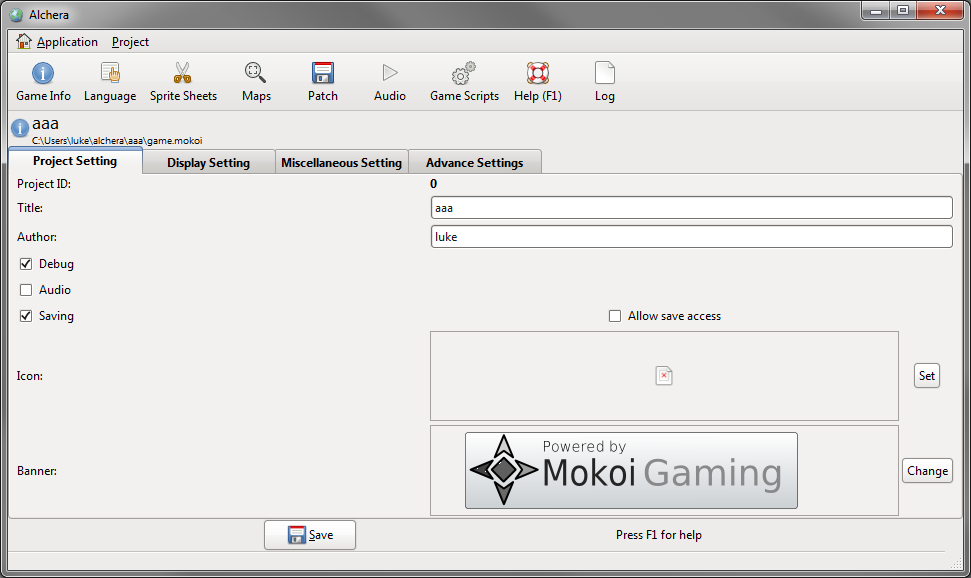
These this were you can change the features of the engine for suit your game.
Project Settings
Project ID: Unique ID for the current project. Also can be use to allow access it's saved info from other games.Project Title: Name of the Game. "project.title"
Project Author: Your name. "project.author" Debug: enables/disable the debug mode. "debug.able"
Audio: enables/disable the audio system. "audio.able" Saving: enables/disable the saving/loading.
Allow Save Access: Enable to allow other games to access the saved information from this games. Icon: 32x32 png image used project icon and window icon
Banner: Banner image used on the loading screens.
Display Settings

Colour Bit: Defines the size of the Colour Bit. O will auto select the value depending on the platform. Custom Display Dimension: Allow a display dimension interdependent of the Screen Dimension. Display Dimension is analogous to the window size.
Screen Dimension: The Area that the game draws to.
Fullscreen:Scale Display: Scales the graphics from Screen Dimension to the Display Dimension.
Miscellaneous Settings

Map Dimension: The Dimension used for Maps.
Default Language: The language file that the game will use as default.
Number of Player: Number of players that are set up for the game. Maximum of 16.
Graphics Content: Use a pre-made graphics package. (Not implemented yet)Sound Effects Content: Use a pre-made sound effects package. (Not implemented yet)
Music Content: Use a pre-made music package. (Not implemented yet)
Advance Settings
Player Controls
- control.set1
- control.set2
Game Options
- display.limit
Networking
- server.ip
- server.able
- client.entity
Custom Controls
Player controllers can be change by modify the "control.set1" setting.
Control configuration are store in | separated list. They are stored in this order, Axis 1, Axis 2, Pointer, Button 0, ... , Button 15.
Axis
Each axis is three values between -255 and 255 representing x,y,z axis
Predefine Options- arrows
- numpad
- keyboard-wasd
- mouse (not supported yet)
- touchscreen (not supported yet)
- controlaxis
Pointer
x/y values of the mouse, touchscreen or controller stick.
Predefine Options- mouse
- touchscreen (not supported yet)
- controlaxis
Button
Button is a off/on control. Unlike Axis and pointer, you use a prefix followed by number representing the input.
Predefine Prefix- k for keyboard key.
- m for mouse button.
- b for controller button.
- h for controller hat.
Example
arrows|none|mouse|k97|k115|k100|k113|k119|k101|k13|k273|k274|k275|k276|m1|m2|m3|m4|m5 controlaxisA0|none|mouse|b100|b101|b102|b103|b104|b105|b106|b107|b108|b109|b110|m1|m2|m3|m4|m5
Note the A0 after controlaxis, that stands for controller A, axis 0.
Comming Soon